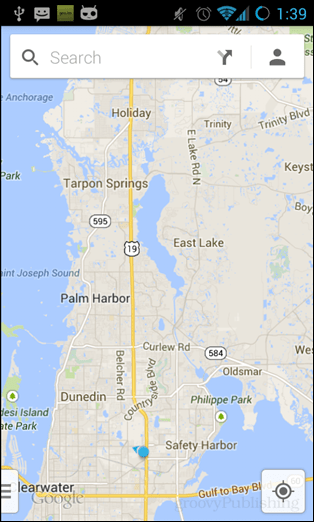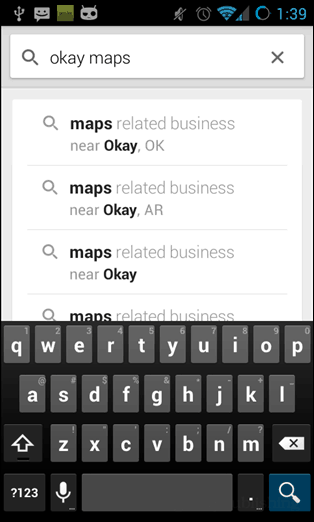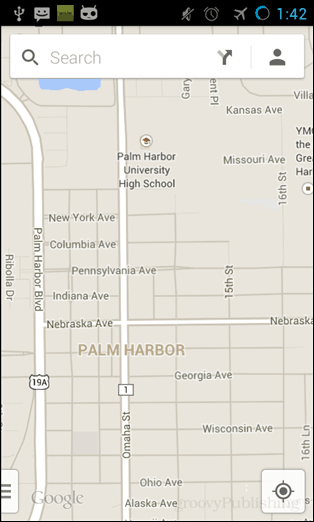If you have an Android phone and work on a Windows PC for your work during the day, you can’t always have access to your device and see notifications. So you don’t miss any important notifications from your phone or tablet, you can get them on your desktop with the Desktop Notifications app.
Android Desktop Notifications on Windows
For this to work you’ll need to install a couple of things.
First make sure you have desktop notifications enabled on your Android, if you don’t the app will remind you to turn them on.
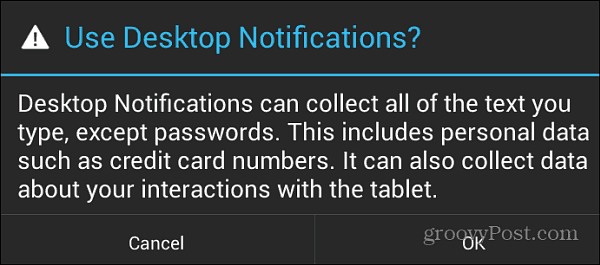
Launch the app and you’ll see the connect code – enter that into the Chrome extension.
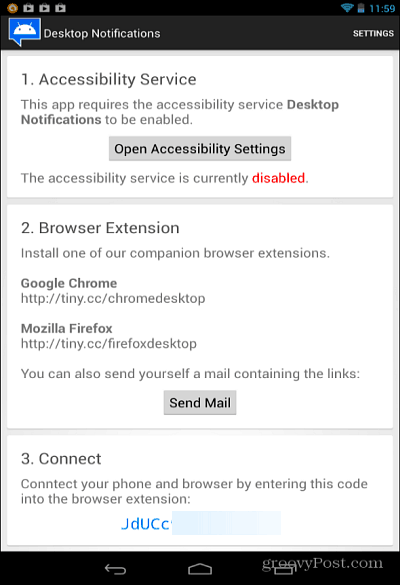
Click the notification icon on the upper left side of your browser. There you need to enter in the pairing code and change a few settings.
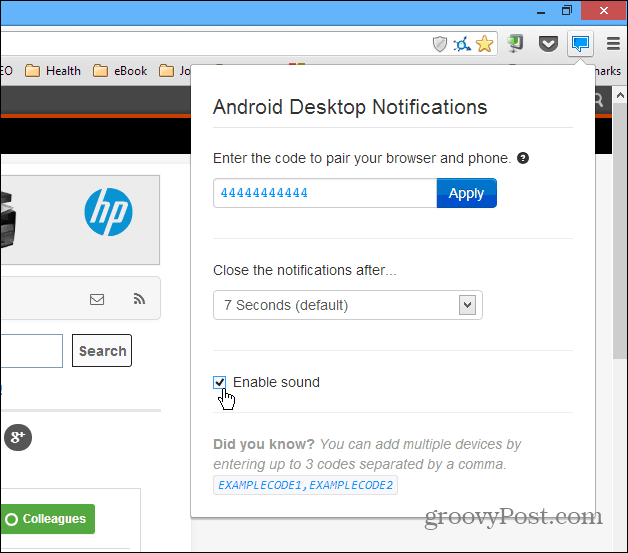
That’s it! Now every time you get a notification on your Android smartphone or tablet, you’ll see it on your desktop in the notification area.